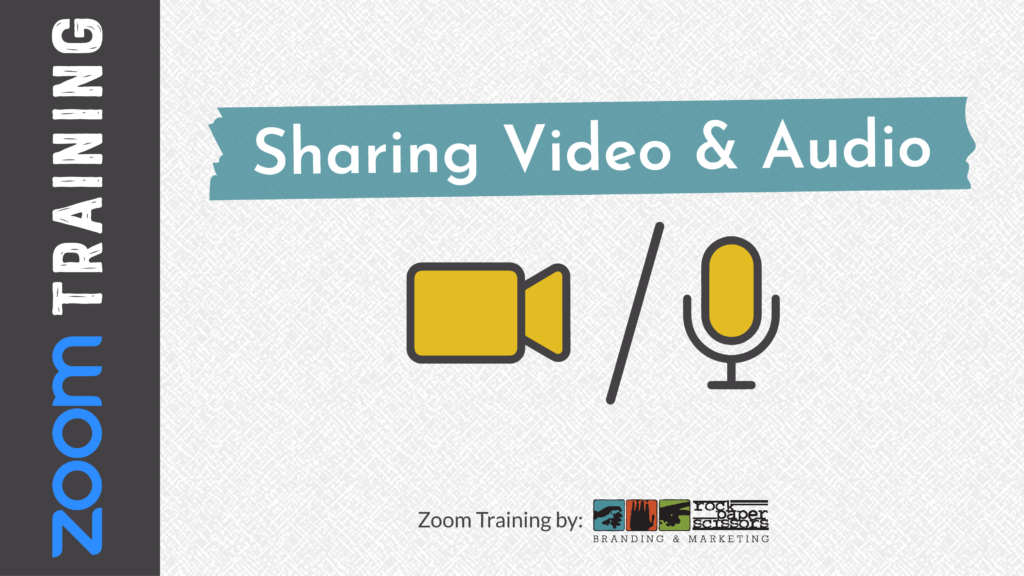When the world came to a halt in 2020 and COVID-19 was officially declared a global health crisis, virtual meetings became the new way to connect and collaborate for everyone. We’ve all been on our fair share of ZOOM meetings this past year, but, for some, learning how to conduct meetings and present on this platform in an instant felt a bit like being thrown into the pool without knowing how to swim. ZOOM had 200 million daily meeting participants by the end of March 2020 and one month later, that number increased to 300 million. With COVID-19 still a prevalent concern, that means virtual meetings are here for the foreseeable future, so we want to share some information with you that will help you become more comfortable leading in a virtual format.
What Makes a Good ZOOM Meeting?
Before we get into the technical details, let’s talk about what makes a good meeting so that people aren’t checking email and are actively engaged with what you have to say. Sir Winston Churchill said it best: “He who fails to plan is planning to fail.” Planning is the first of three phases of creating and launching your virtual meeting and is very critical. You wouldn’t host a big in-person event without planning, and the same applies to ZOOM meetings.

When you think about planning, start with the end in mind. Think about the purpose of your meeting and the ultimate goal of why you are bringing people together. You also need to think about the desired results. Sometimes this can be the same as your purpose, but sometimes it’s not and that all depends on what the meeting is about. When you think about the end result, consider what you want attendees to take away from it.
Another critical part of a good virtual meeting is the attendee experience. We like to think about it from a workflow approach with the high level pieces you need to include and think about how you want to apply it to your meeting. First, you’re going to promote your event by either sending out invites or by advertising it through your various marketing channels. Next, you have registration and this is where you need to clarify whether it’s an open meeting or if registration is required.
Attendance is the next piece. Think about what you want this experience to feel like. Should your event be interactive with open discussions or a more lecture-style event with key speakers sharing presentations like a slide deck? This is where knowing your audience will come in handy as you think about what will keep them engaged with the meeting and not thinking about what’s for lunch or working on other projects during the meeting.
Finally, you have the follow up, which could include sharing a recording of the meeting, sending follow up emails, or collecting feedback from the audience.
Your Content Formula
When it comes to the content of your ZOOM meeting, remember to avoid creating a sense of information overload for your audience. One formula we like to use is to Inspiration, Education, Application, and Implementation.
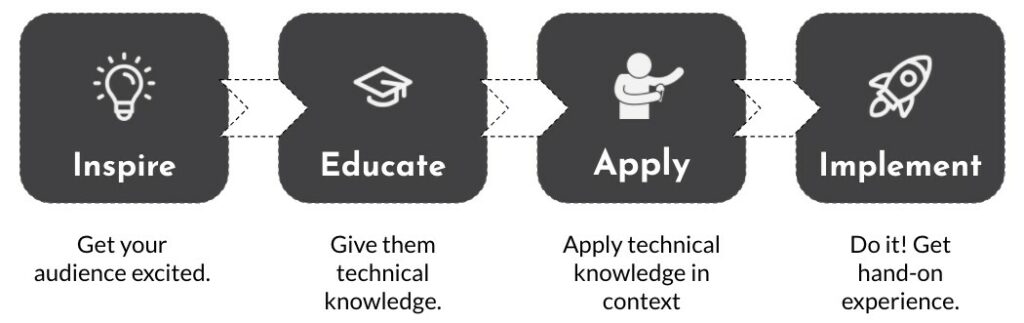
- Inspiration: Start with inspiration to help get your audience excited about what you are presenting to help them stay focused throughout the meeting. Hit on pain points and other relevant information to capture their attention.
- Education: Next, you need to educate your audience to give them context into the meeting content and how it relates to them.
- Application: Third is application to tie the meeting together and help your audience understand what it means for them.
- Implementation: The last part of the content equation takes everything you’ve presented and allows your audience to begin working through it.
Now that we have gone through all the meeting strategy pieces, we can dive into our ZOOM How-Tos. Please note, this is not comprehensive, these are just the best practices we have compiled over the 4+ years we have been presenting on ZOOM.
Meeting Setup
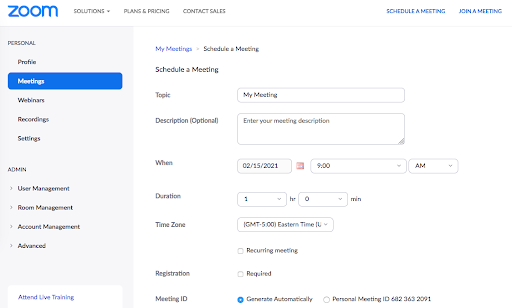
To setup your meeting, login to your ZOOM account and choose to Schedule a Meeting. Add in your topic, a brief description, the date and time, meeting duration, and set whether registration is required and if this will be a recurring meeting. Meeting registration is beneficial if you want to have ongoing communication with the attendees. More pointers can be found on our ZOOM Training YouTube Playlist.
ZOOM Roles

You will always have a meeting host, which is the person that schedules the meeting and has full permissions for admitting meeting participants, allowing attendees to share their screens and more. You can have multiple co-hosts as needed and co-hosts should support the meeting host with meeting administration, attendee controls, and starting and stopping the meeting recording, among other tasks.
Presentation Roles

Next, you also have presentation roles. Typically this will include a presenter, which serves as the emcee of the meeting and controls the pace and tone of the event and makes sure attendees are having a good time. The other main presentation role is your tech support, which can be one or more people designated to handle the technology aspects of the event and troubleshooting, admitting attendees as they arrive, and providing any other support the presenter may need. This individual should also know if there are any co-presenters and give them permission to share screens as needed, as well as launching breakout rooms and polls when needed. Avoid your presenter also handling tech support, as this can create downtime.
Presenter Setup
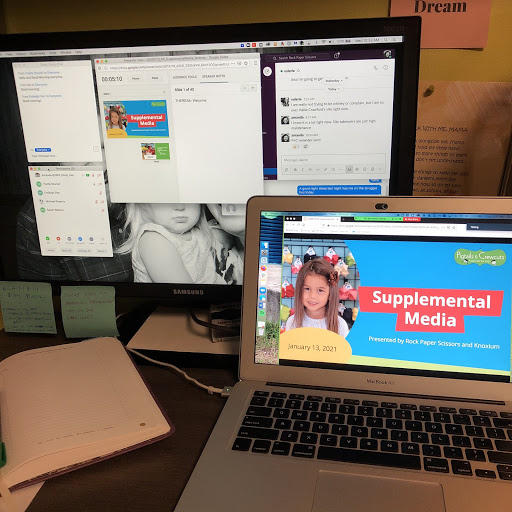
The more screens you have and the bigger they are, the better as running a ZOOM meeting can involve a lot of materials such as slide decks. We advise the presenter and tech support to have a similar setup with a laptop and a second monitor so you have all the necessary windows open. Our typical setup is to:
- Use a laptop for any materials you will be sharing on the screen as well as your camera so that you are looking at the screen as you’re presenting.
- Use a second monitor to have the chat window open, to monitor participants and admin them if needed, to house your speaker notes, and to use communication channels like Slack for any behind the scenes discussions.
- And have a pen and paper handy to write down and quick notes or reminders.
Depending on your event, you may want to use a microphone for better audio quality such as if you have two people presenting in the same space.
Best Practices for Starting Your Meeting
About 15 minutes before your ZOOM meeting, launch the meeting and have the waiting room open. During this time frame while you’re the only one in the meeting, check your audio and pull up your presentation and any other necessary materials so you are ready to start on time. Any tech support or co-presenters should also join the meeting at this time so you can work through last minute details and any final troubleshooting. Use this time to also do an audio check and test your videos. Once you’re ready, start admitting your attendees.
Video Controls
If you’re sharing a slide presentation or any other sort of video, you need to be comfortable with ZOOM’s screen sharing capabilities as there are several options. You can pick what you want to share so choose carefully so you don’t accidentally show a screen with information you wouldn’t want the public to see. If you’re sharing a browser window, be sure to clean up your tabs at the top and be aware of your quick links at the top of the screen and whether you’d want others to see that.
You can also use the pinning feature to spotlight a video in ZOOM. The pin screen feature allows you to highlight one specific speaker. When considering this feature, think about your desired result and purpose and whether you want people to see each other or if you want them to see just the presentation.
ZOOM also has a remote control feature that allows a presenter to give any attendees remote control of the presenter’s computer. Be aware that there can be a delay, but this feature is great when you have an exceptional speaker that isn’t the best with technology and you need a tech support person to help keep the slides moving.
Audience Engagement
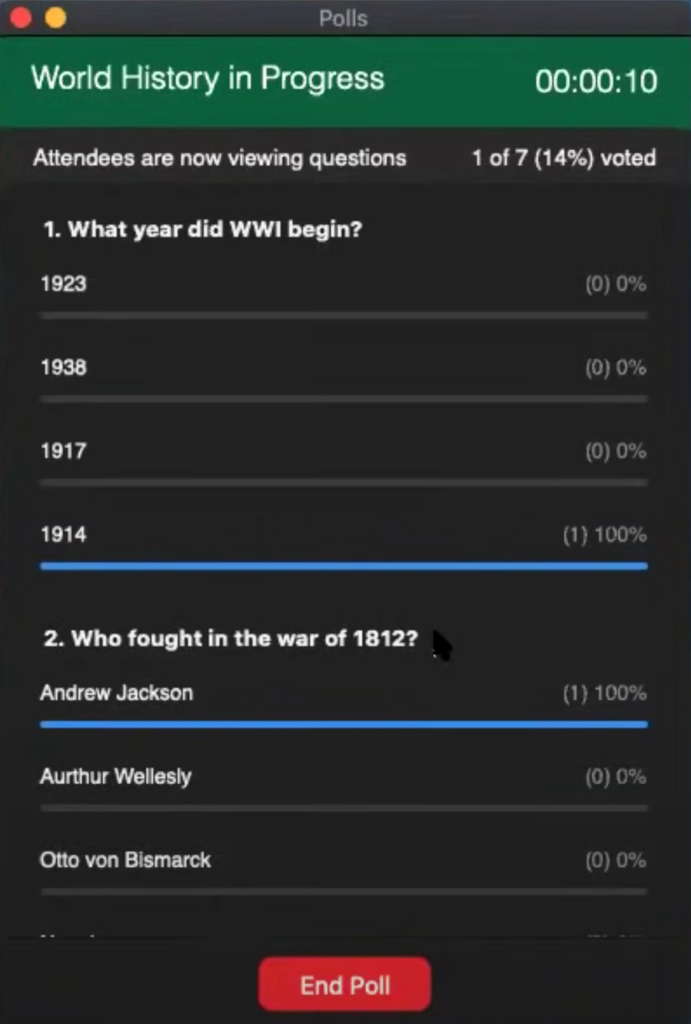
The two big pieces of engagement in ZOOM are breakout sessions and polls. Breakout sessions allow you to split your attendees into multiple rooms for smaller group discussions. These are great for longer meetings to help change the pace of the meeting and to prevent your audience from zoning out. ZOOM can assign attendees into breakout rooms randomly or you can create these manually if you want to create specific groups.
Polls are another audience engagement feature in ZOOM. You can create the polls when you’re setting up the meeting and can create as many polls as you would like. In ZOOM’s polls, you have the option to allow attendees to give a single answer or to choose multiple answers to the question. Using a poll is a great way to collect feedback from your audience and keep them engaged at various points throughout the meeting.
Wrap Up
When your meeting is coming to an end, be sure to let your attendees know what to expect next, such as a follow up email, before you click the “End Meeting” button. After you’ve ended the meeting, if you elected to record it and save it to your computer, a window will pop up to let you know the recording is converting and once it’s done processing you can save it to the location of your choice and distribute it as needed.
If you are planning any follow up communication, be sure to send that out in a timely manner so you can stay top of mind with your audience. If you plan on sharing the recording but know it will take a few days to edit, go ahead and send a follow up message within 24 hours of the meeting to thank them for coming and to let them know that you’ll follow up again with a link to the recording.
Our Top 3 Tips for ZOOM Meetings
A lot goes into virtual meetings, so we wanted to give you our three favorite tips to keep in mind as you plan and conduct your next ZOOM meeting, which are to
- Practice! Practice! Practice! This is the only way you’ll feel more comfortable using this kind of technology.
- Keep the energy up! Be aware of deadtime. If the unexpected happens and you have to troubleshoot on the spot, have an idea in your back pocket for keeping your audience engaged so there’s no awkward silence.
- Mix up your content every 20 minutes. This will help keep your audience’s attention so they don’t zone out.
Getting Ready for Your Next ZOOM Meeting
Now that you know a bit more about how ZOOM meetings work, it’s time to start planning your next meeting! If you need a little bit of help, we have three options to help you out.
- ZOOM Meeting Consultation: We’ll talk about what you’re planning and give you ideas on how to improve.
- Custom Training: If you or your team are eager to learn more, we can provide training that is customized to your specific needs.
- Meeting Facilitation: If the thought of running a ZOOM meeting internally is stressing you out, let us facilitate it for you! We’ll collaborate with your team on the planning and execution of the meeting so you can focus on the presentation while we are hard at work behind the scenes to keep things running smoothly.
Contact us at help@123shoot.com to let us know if you need support with your next ZOOM meeting.